Go to Ailaysa Projects –-> Click New Project or Create new project
By default, you will be presented with a file-based project creation form. You can create a new project either by uploading files or directly typing text.
To create a project by uploading files:
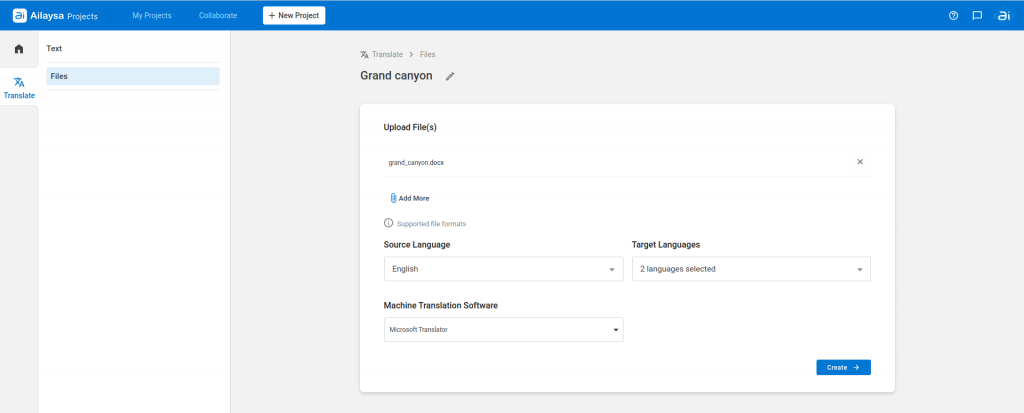
- In the left side menu bar, click Translate -> Files.
- Enter a project name.
- Upload files for translation.
- Select source language and target language(s).
- Select a machine translation software.
- Click Create
To create a project by typing or entering text:
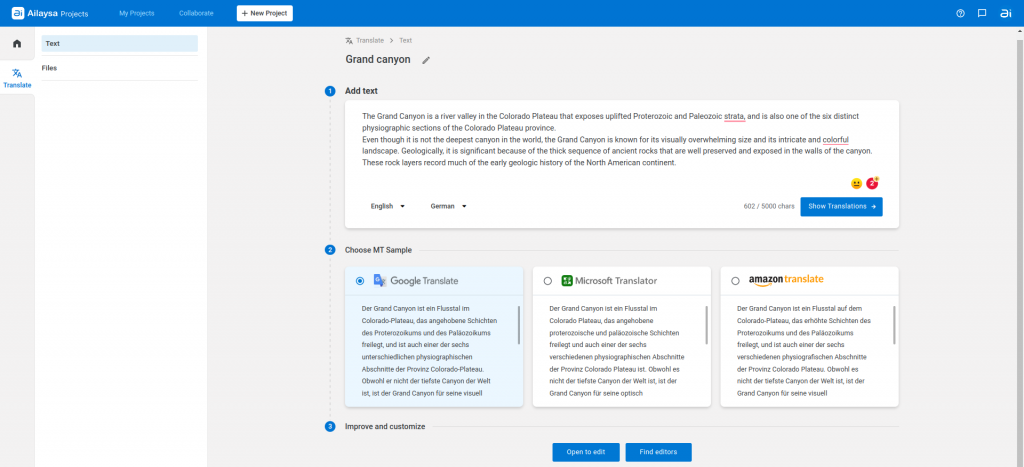
- In the left side menu bar, click Translate -> Text.
- Enter a project name
- Type or paste text in the text box.
- Select a source language and a target language.
- Click Show Translations
You will be presented with samples of machine translations (MT) from Ailaysa-supported machine translation engines (MT samples will be shown only from MT engines that support the selected source and target language).
- Choose an MT engine based on the samples.
- Click on Open to edit to post-edit by yourself. Or
- Click Find editors if you want to assign the task to a hired editor or your team member
If you do not have any hired editor, learn more on How to Hire a freelance editor