From the Project list page, click on a project to view the list of tasks in it. Now click Open on a task
You will be directed to Transeditor workspace
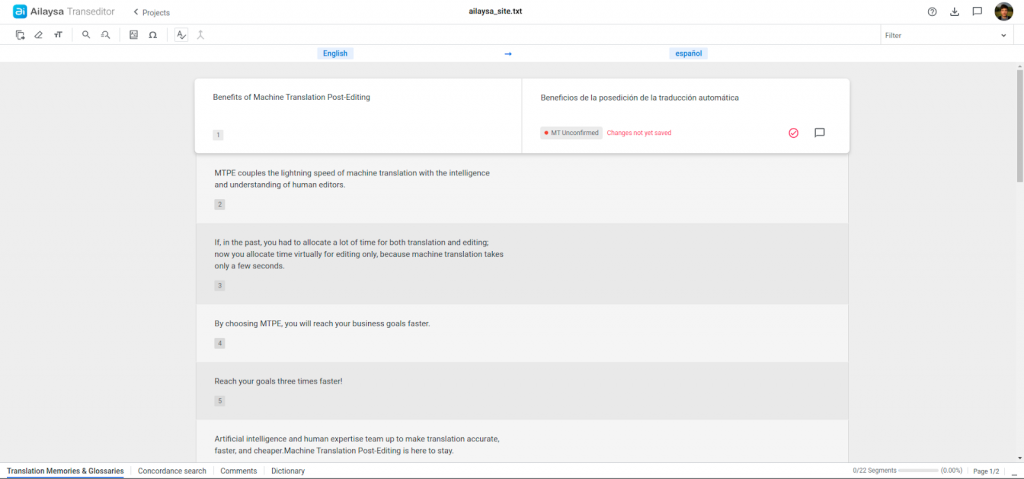
You enter a two-column workspace.
This is where the actual translation, post-editing and linguistic activities take place.
- The source content is on the left side and target content will appear on the right side.
- All source content is extracted and displayed as individual sentences in the left column, also known as source language column.
- Machine translation output will appear at corresponding segment in the right side column, also known as target language column
- By default, the first target segment is automatically machine translated and displayed.
- Now, this machine translation output can be edited for accuracy and fluency as you need. This is a manual step and only humans take decisions on certain things!
- Click “Confirm” to save the changes.
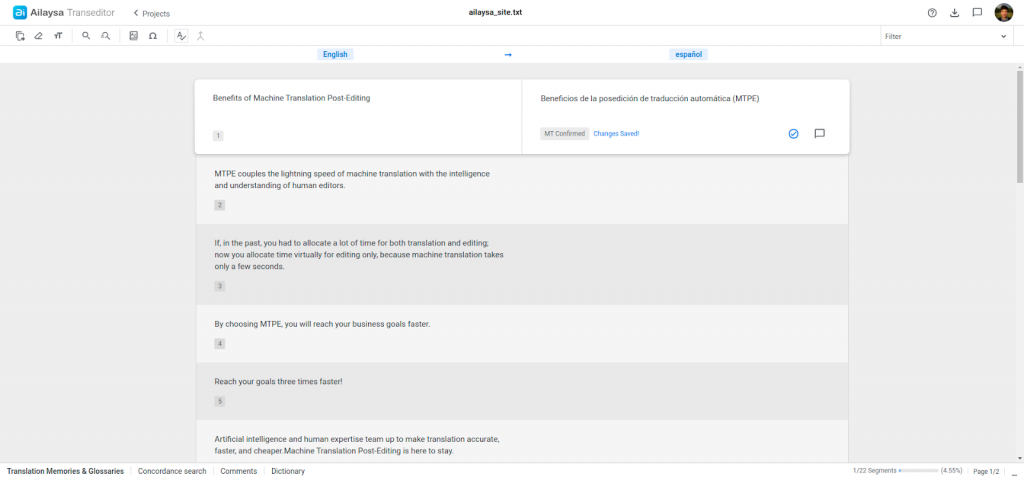
Remember: It is a must to click confirm icon for every segment.
Translation or editing for segments that are not confirmed will not be saved in the output file. Once confirmed, the translation status of the segment changes to “MT Confirmed” and a message “Changes Saved!” is displayed.
Even if you find the machine translation is correct and no further editing is needed, you must confirm the segment.
Now click on the second target segment,
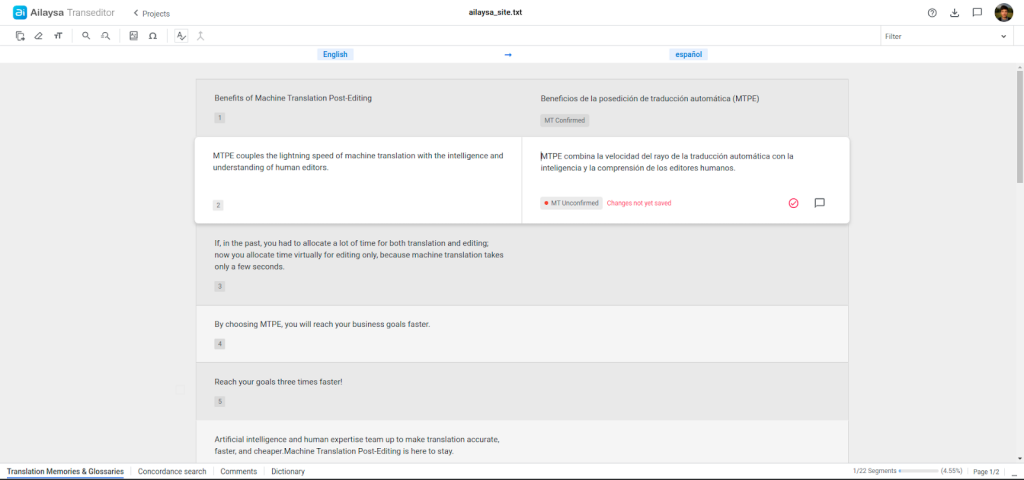
The machine translation for the second segment is automatically applied. If needed, accept if the machine translated output is correct, or edit it to your satisfaction. Then, don’t forget to confirm it.
Then, click the third segment and repeat the same. Move on to the next segments until you complete the entire file.
If the file is large and you require additional time, you can pause anywhere and return to it at any moment.
At any segment, if you find your edited translation not satisfactory and want to start all over again for that segment, click “Delete icon” in the toolbar to delete the content in the segment.

Now click “Machine translation” the icon in the target segment to freshly apply machine translation again. You can now edit it again to your satisfaction. Do not forget to save the changes.